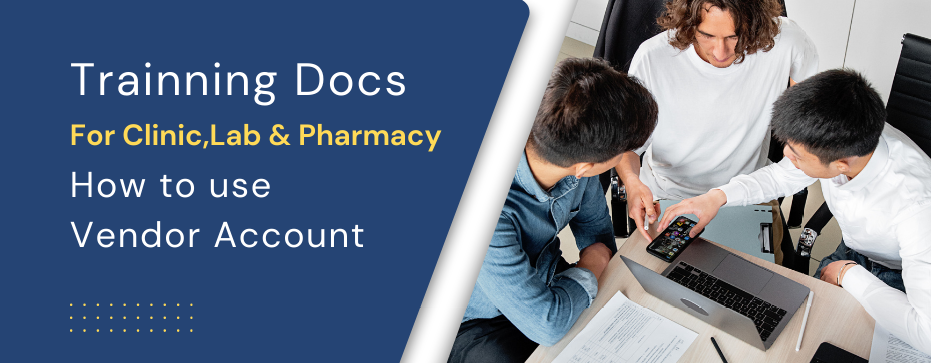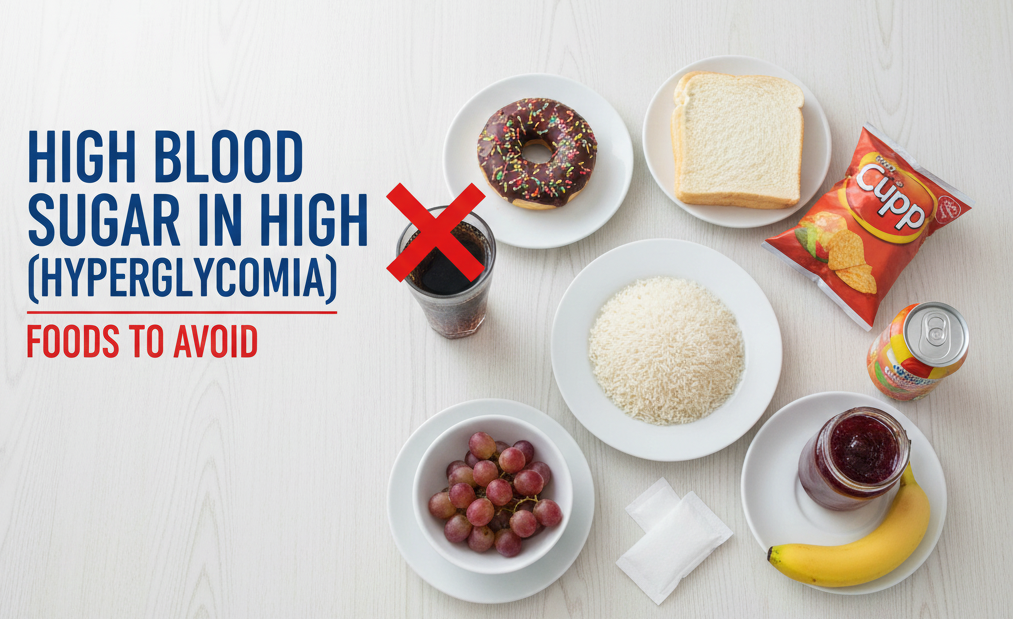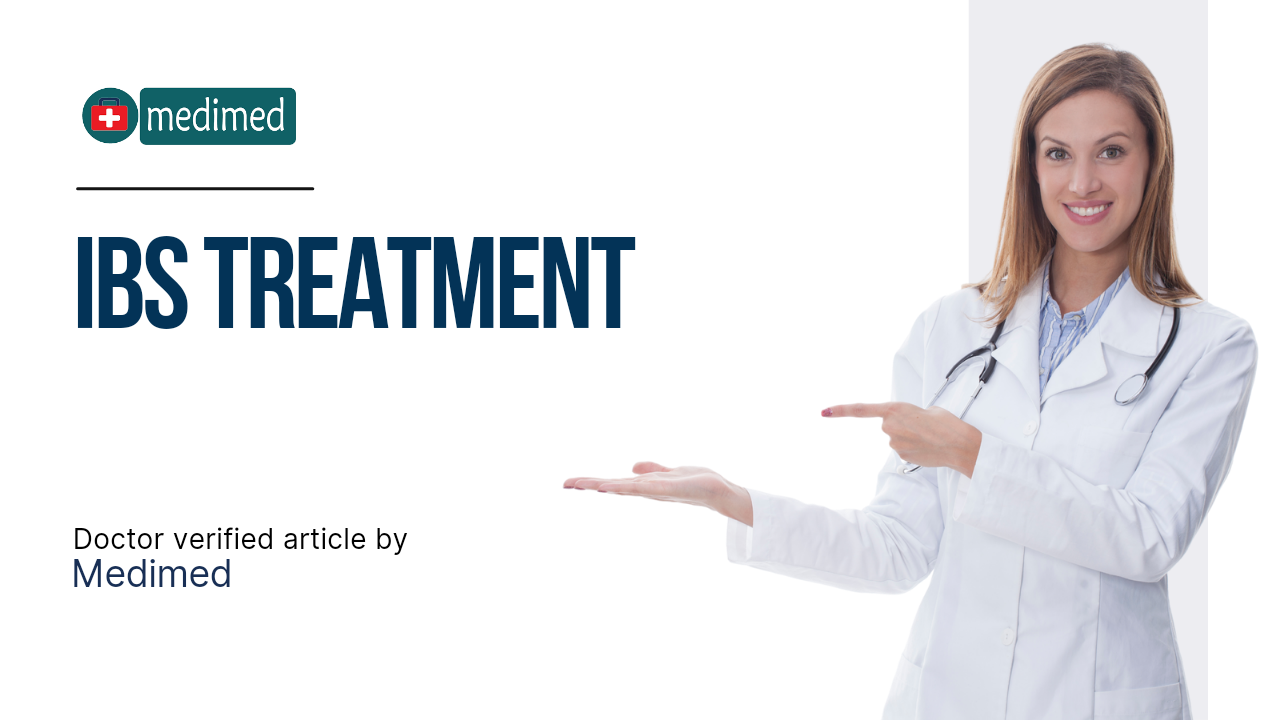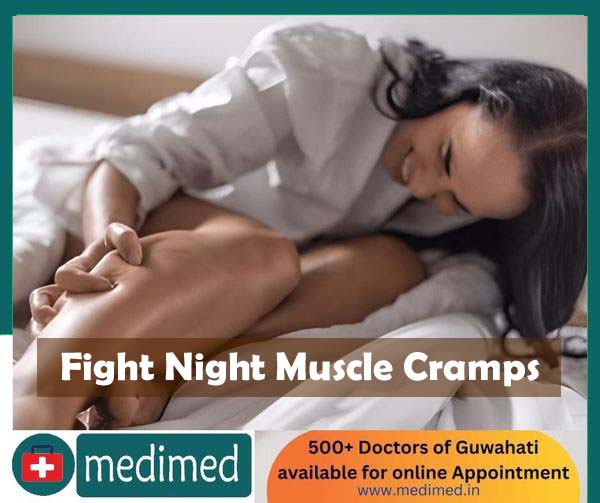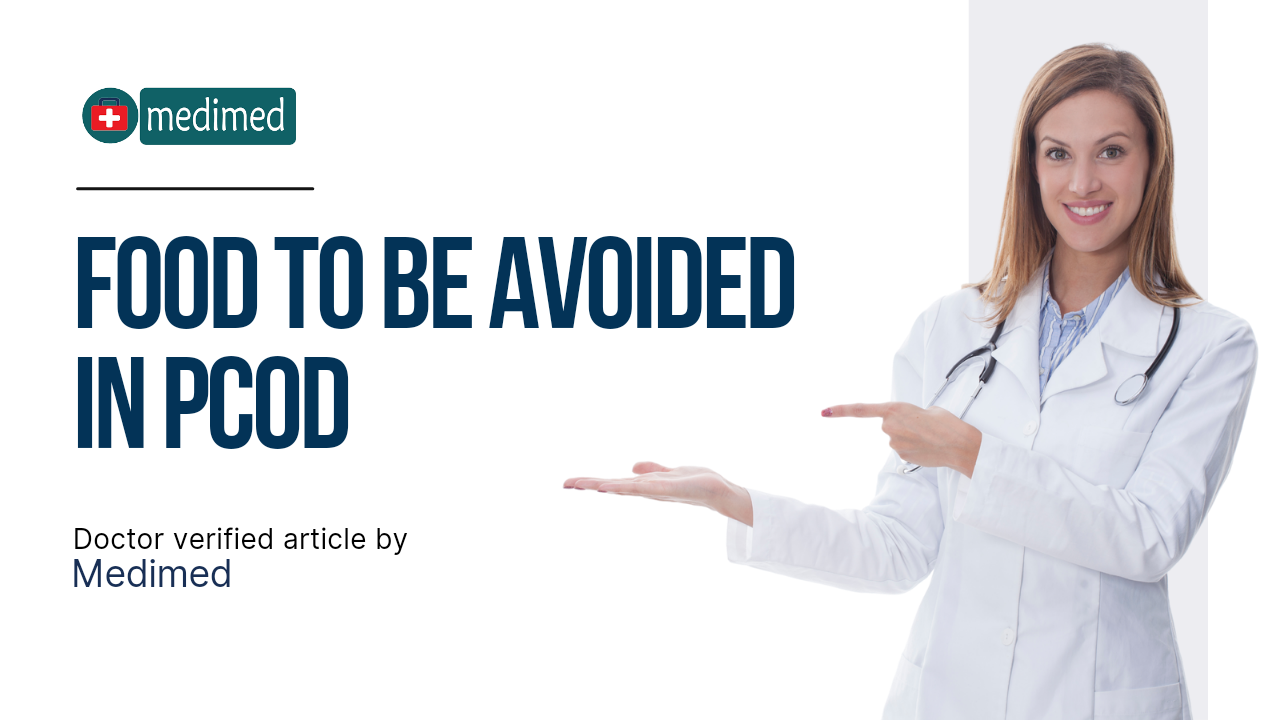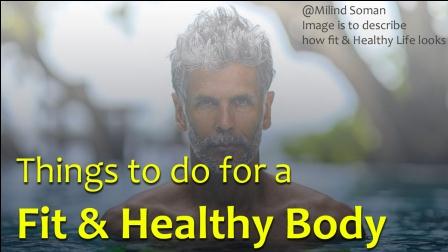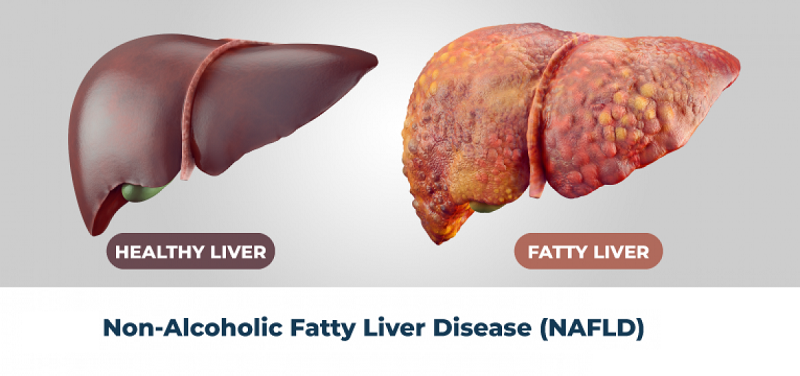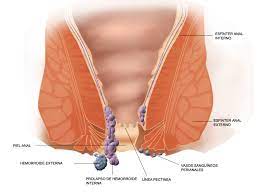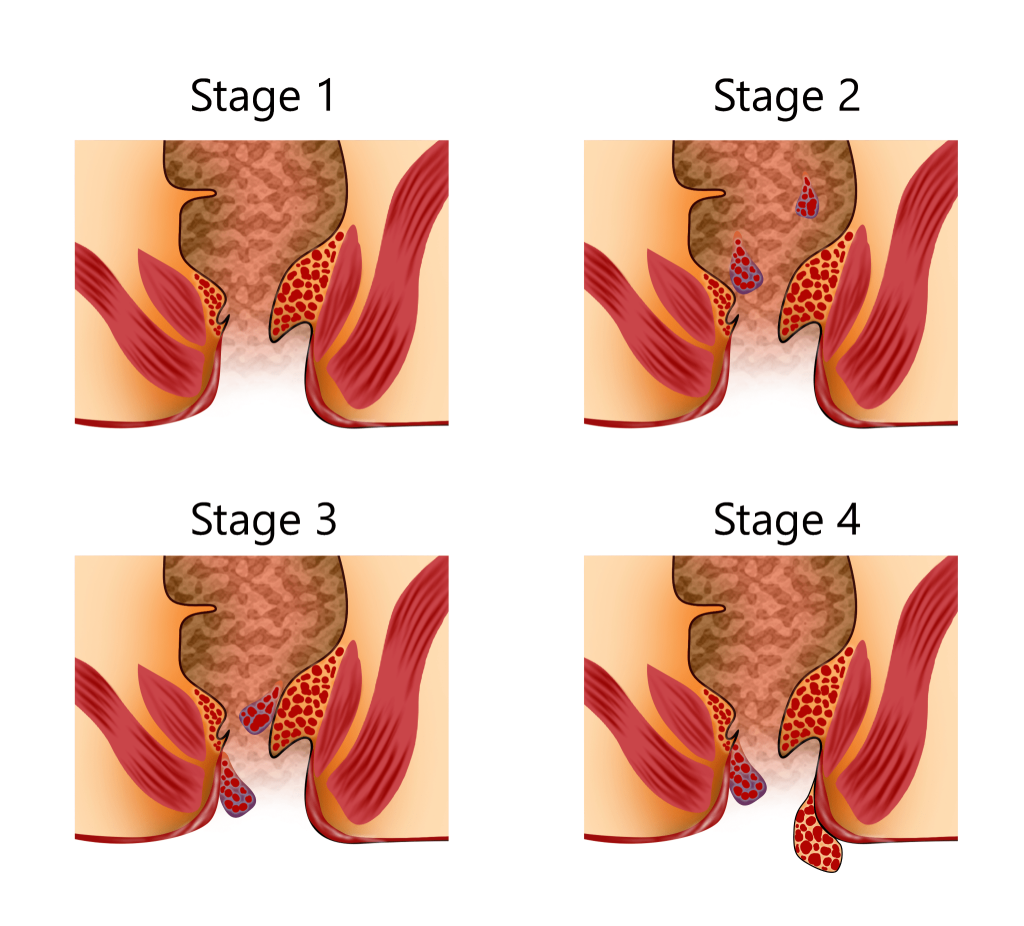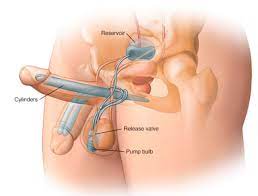Training for Clinics,Pharmacies, Labs
General Instructions:
- Vendor(Clinic/Labs/Pharmacies) Account is made live after KYC done by Medimed.
- Vendor are issued Monthly Bills based on the Agreed Charges. For standard charges please refer to the Vendor agreement. Bills shall be emailed on the registered mail.
- All official communication shall be through email.
- On the left side, Menu is there, from there Vendor Can control all features. For any assiatnce call at 9365059513 or mail at support@medimed.in
- Options available on menu:
- Dashboard ---> Clicking on this will bring you to your Contraol Panel's Home page/Main Page. On the Dashboard, you have option for share cart, Add New Doctor(If clinic), Add New Medicine(If Pharmacy),Add Lab test(If lab). Button to connect customer care directly there, button connect to call to support advisor immediatly.
- For Pharmacy category--- Medicine Order/Medicine List etc option shall be there
- For Lab Category--- Sample Collection Request/USG slot Booking/Lab test etc shall be there
- For Clinic Category---Add Doctor/Doctor List/Doctor booking etc option shall be there
- For Hospital Category, all the above said options of Pharmacy, Lab, clinic be there.
- Digital Marketing ---->Clicking on this will open an article, where you can read how you can digitally advertise to grow your bussiness. Time to time article is updated with newer contents.
- Settings---> You can edit your profile details, Change password or raise a complain about control panel.
- How to login the vendor control panel (when log out).
- If you are using Medimed App to See our control panel, Download Medimed App from playstore. On the App go to footer Section( Downwards), You will get option as, Login (Hospitals/Pharmacy/Clinic/Labs etc). Click on the button and login page will open
- If you are using Chrome Browser, Type cp.medimed.in on the address bar, login page will open.
- On the login page, Provide your Registered Number and the Password you had created During Registration Process.
For Phamacies:
- How to Add Medicine stock/Let know Medimed about Medicines available at your Store.
- There are are three ways to Add Medicine, viz. (Option available at Menu or in Dashboard)[ Control panel>>Menu>>Medicine List] When Clicked on the Medicine List, You have three option
- Add New Medicine: When you open this, List of 30,000 Medicine will appear on your screen. We call that Master list. You just need to click the check box available againist each Medicine you have stock of and then Finally click on the Add Selected Button available at the Top. Your checked/ Tick marked Medicines shall be added to your stock.
- Medicine Request: You can request Medicines one by one, if the Medicine you want to add is not availble on the Master List. After you submit request, Medimed Review it and once reviewed, it shall be added to your stock
- Add Medicine using Excel: This option is for the vendors who have large number of Medicines. They can export the Medicines they have from their billing softwares like Marg etc and then import the list using this option. This option required little technical skills, you can take help from our tech team on this. You may send your stock through email to us at technicalteam.medimed@gmail.com along with your User id and password. Our tech team will upload them by our team. You are advised to reset password, once this is done.
- There are are three ways to Add Medicine, viz. (Option available at Menu or in Dashboard)[ Control panel>>Menu>>Medicine List] When Clicked on the Medicine List, You have three option
- How to Handle a order
- When new order will come, You will get SMS on the registered number about new order.
- Login to your control Panel. New order details will be on the Dashbaord. If not there, Go to Menu Click on the Medicine Orders, Sub Menu,
- Self Pick Up
- Customer ordering for Self Pick up will showcase, when you click this. You are to just keep the Medicines Ready for Pick up. Customer will themselves pick the Order up. You will have Phone no of the customers, if you need to conatct customer for clarification.
- Order List
- Orders that our Delivery partners will Deliver will open here. Againist each order on the Right side buttons Accept, Cancel, H/O Master ,View be there. There three option may be remain as + infront of the orders. Clicking on , + the buttons Accept, Cancel, H/O Master may appear. Click accept, if you have the Items Ready for ship. Click cancel if the order seems to be fraud or have ordered illegal items. Click on the H/O Master, when you want to Hand over the order to our Master Pharmacy. H/O stands for Hand Over. Please hand over the orders if you donot have stock of the ordered Medicines. On clicking view button you can see the Ordered Medicine list, Customer Name Address etc.
- After you click on the Accept button, you would have three buttons opned up viz. Ship with Medimed, Self Deliver, View . If not opens up, check for + butoon against the order, Clicking on + the buttons Ship with Medimed, Self Deliver, View will open up. Clicking on Ship with Medimed, Order shall be Shipped and courier (Ecom Express) is intimated about the order. Order when succesfully shipped, order will be disapeared from there. You can find those orders on the Shipped order submenu detailed later. On the view option, ofcourse you can see the order details. For Guwahati city same day Delivery, after you accept the order, you take screenshot of the order, and send us via whatsapp at 9365059513. Shadowfax boy will come like swiggy zomato and show you slip with order ref no, you are to hand over the order to him. You will get the payment on your account after the order is sucessfully delivered.
- Shipped order
- After will clicked shipped with Medimed, Shipped orders shall be here. You can Track the order from here and Download the Packaging slip from here, from the button Download Packaging Slip.
- Self Pick Up
- How to pack a order
- For Self Pick up: Normal Paper bag packaging with order id tag is sufficiant.
- For Pharmacy Self Delivery: Normal Paper bag packaging with order id tag is sufficiant.
- For Courier Delivery(Quick and Distant): Ecom Express will do our Distant Deliveries and Quick Guwahti City Delivery will be done by Shadowfax. Both company are strict about packaging and impose penalties on wrong packaging.
- You are to pack the Medicines on Specific Supplied Box only. For you need boxes, mail us manager.medimed.@gmail.com
- Put the ordered Medicines in the Box, Close the box with Cello Tapes and paste the packaging slip, you downloaded from the Shipped order menu of your control panel. For assistance call us at 9365059513
- For fragile items, you are to give thermocol or bubble paper, so that medicines do not get damaged during transport.
- For the ordered Medicines donot fits on the supplied box. You can use bigger size supplied box. Liquid items should be dispatched after contacting Medimed suport only.
- How to get Payment of the Orders:
- All payments will be credited on the bank account provided during KYC on the night of the Orders are Delivered.
For labs:
- Please contact Customer support. Our executive will give you Trainning from Remote DeskTop
For Clinics:
- Please contact Customer support. Our executive will give you Trainning from Remote DeskTop
Customer care No: 9365059513